¶ WaveOS Cellular Extension Guide
Some Acksys devices come with a 4G modem, allowing them to use the cellular extension.
The cellular extension allows Meshmerize to expand the Wi-Fi Mesh by utilizing cellular links within the network.
For further information, visit the Meshmerize Cellular Extension Guide to get an overview of the functionality and configuration of the cellular extension.
¶ Requirements
- A cellular interface needs to exist
- All devices need a static IP address inside a provided subnet.
- An additional cellular Meshmerize interface is required
- The Meshmerize service needs to be configured
- Encryption via IPsec
¶ 1. Check Cellular Connection
WaveOS provides a cellular driver for their built-in modem. Therefore, a configured cellular interface should already exist. Please go to “SETUP” → “NETWORK” and check if there is an interface listed called “Cellular”. It should be listed among the other interfaces as seen in the image below.
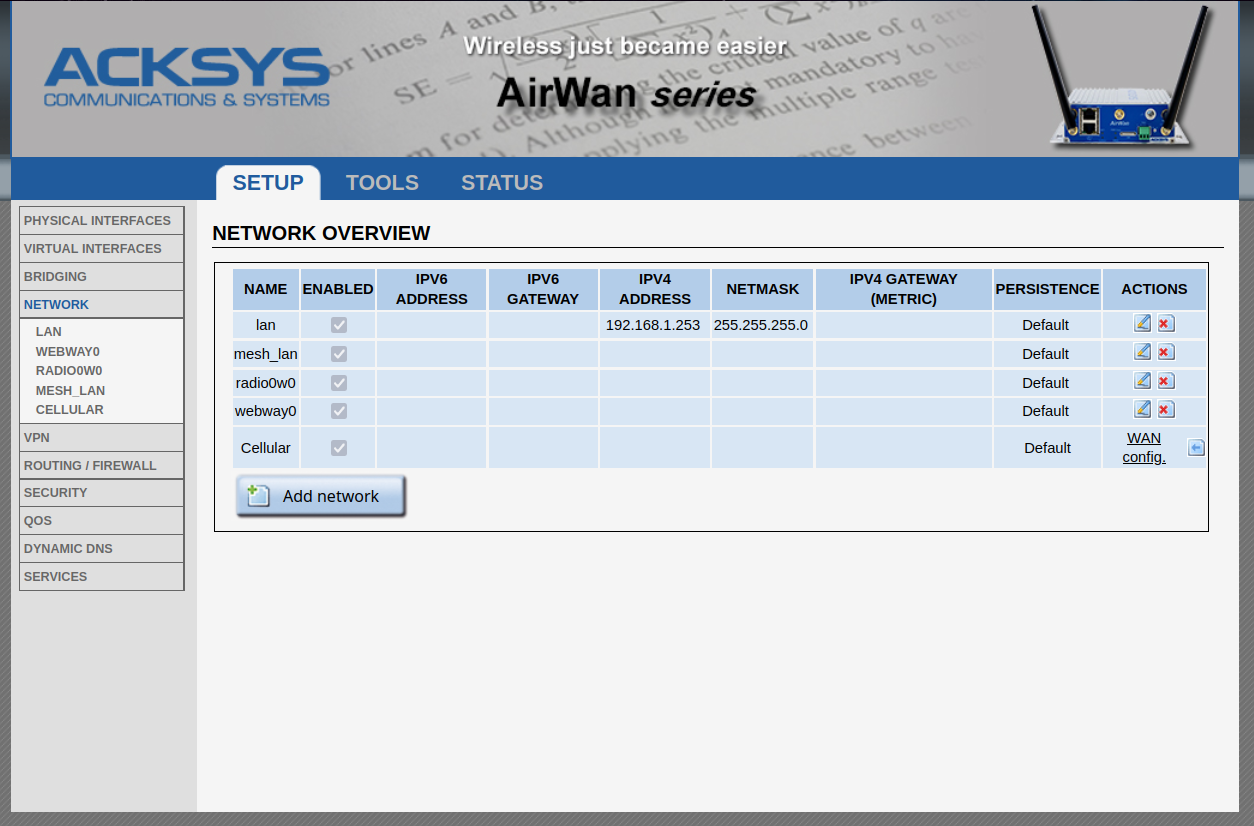
¶ 2. Set The Static IP Address
The static IP address will be set for the br-lan interface. Also, the br-lan interface needs to be adjusted to allow an additional UDP interface.
To do this, select the edit button of the “lan” network. It is the button showing a pen under “ACTIONS”.
Change the static IP to your chosen static IP address inside the subnet provided by Meshmerize. Then, go to “Advanced”, and where it says “bind local ip”, enter “auto”. This will automatically bind the interface to its local ip address.
Usually, a UDP socket is listening to all IPv4 and IPv6 addresses on the Meshmerize port. However, WaveOS does not support two UDP interfaces listening on all IP addresses on the same port. Therefore, to have two UDP interfaces for Meshmerize, both interfaces need to be binded to their respective local IP addresses.
Now, your br-lan interface is ready and you can continue with the next step.
¶ 3. Add Meshmerize Cellular Interface
The existing cellular interface needs to be added to Meshmerize. You do this by adding a new interface called “meshwwan0”.
The following steps will guide you through the creation and configuration of this interface.
You are still at “SETUP” → “NETWORK”. Please click on “Add network”, and you will be directed to the configuration of the new network.
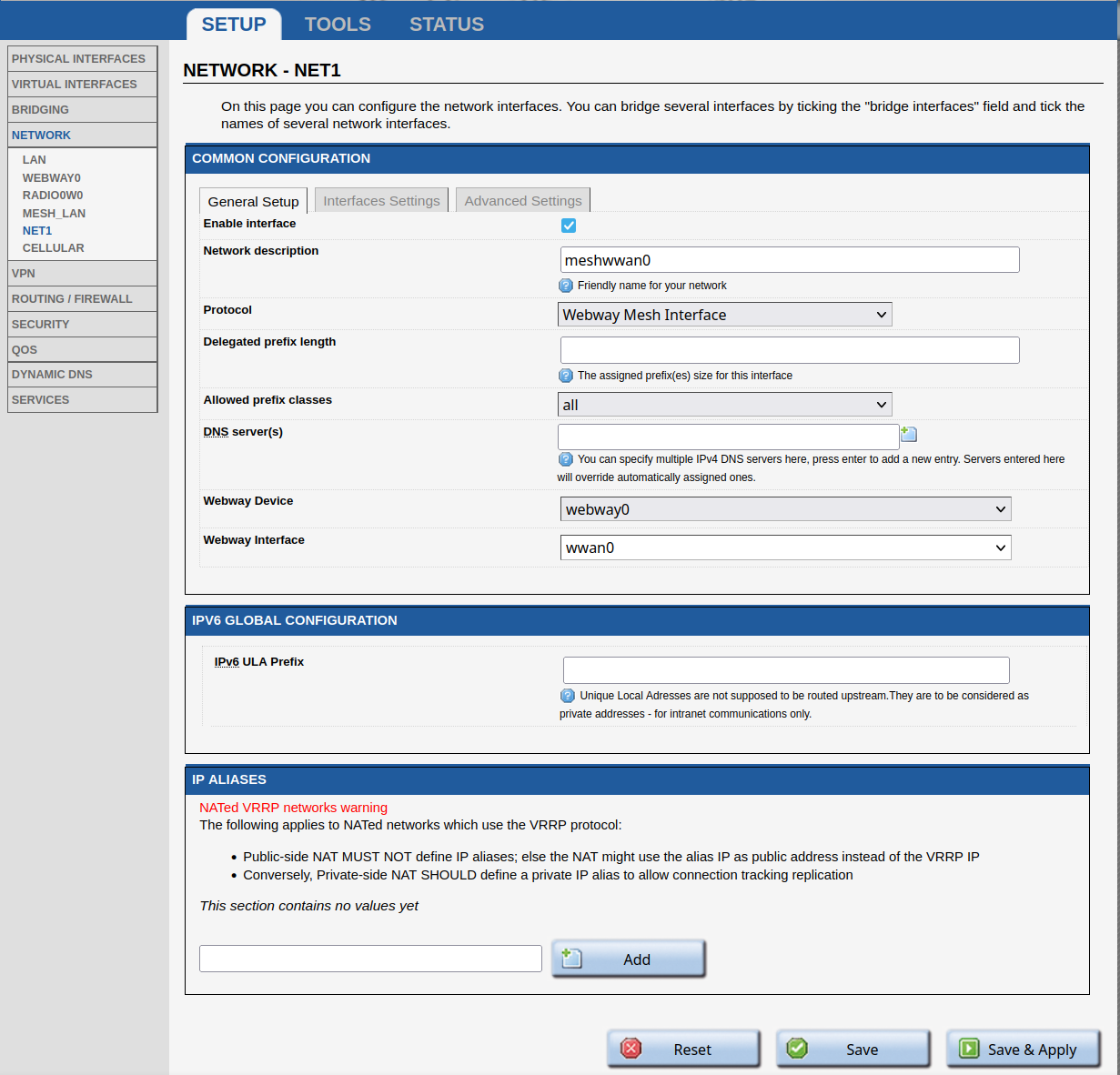
In the "General Setup", choose the description "meshwwan0" and select "Webway Mesh Interface" as the protocol. The "Webway Device" should be set to "webway0", and the "Webway Interface" is the cellular network interface of step 1, which in this case, is "wwan0".
The Meshwwan network requires an endpoint so that Meshmerize is aware of the server node reachable via the cellular network. The endpoint can be entered through the "Advanced Settings."
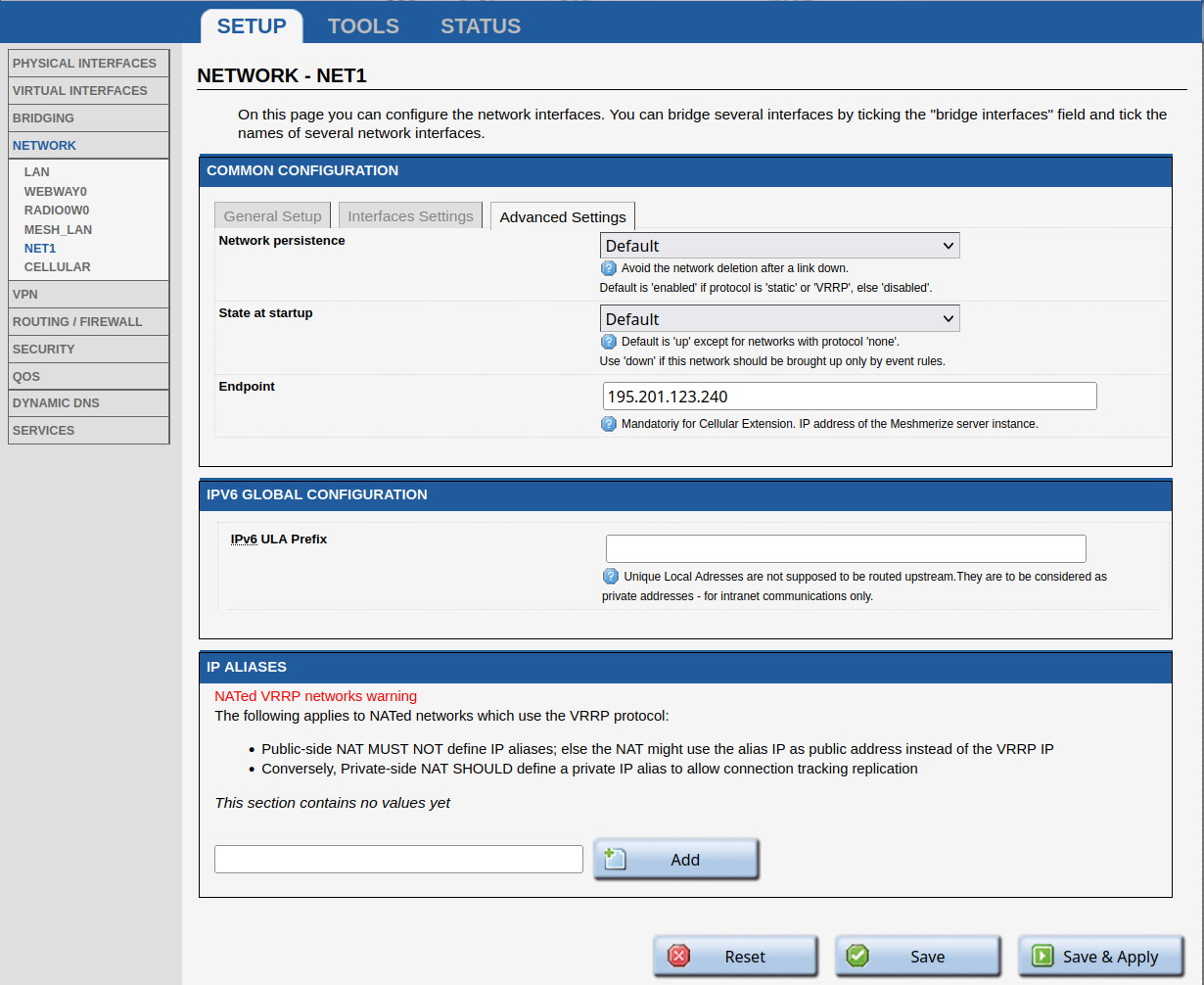
Again, choose "Save & Apply". This completes the creation of the meshwwan0 network.
¶ 4. Enable Meshmerize Cellular Extension
The only thing left to do is to inform Meshmerize that it should use the cellular interface. To do this, go to "SETUP" -> "SERVICES" -> "MESHMERIZE" and add the cellular_iface in the "Extra Options." This informs Meshmerize that it should use this cellular interface for extending the mesh network.
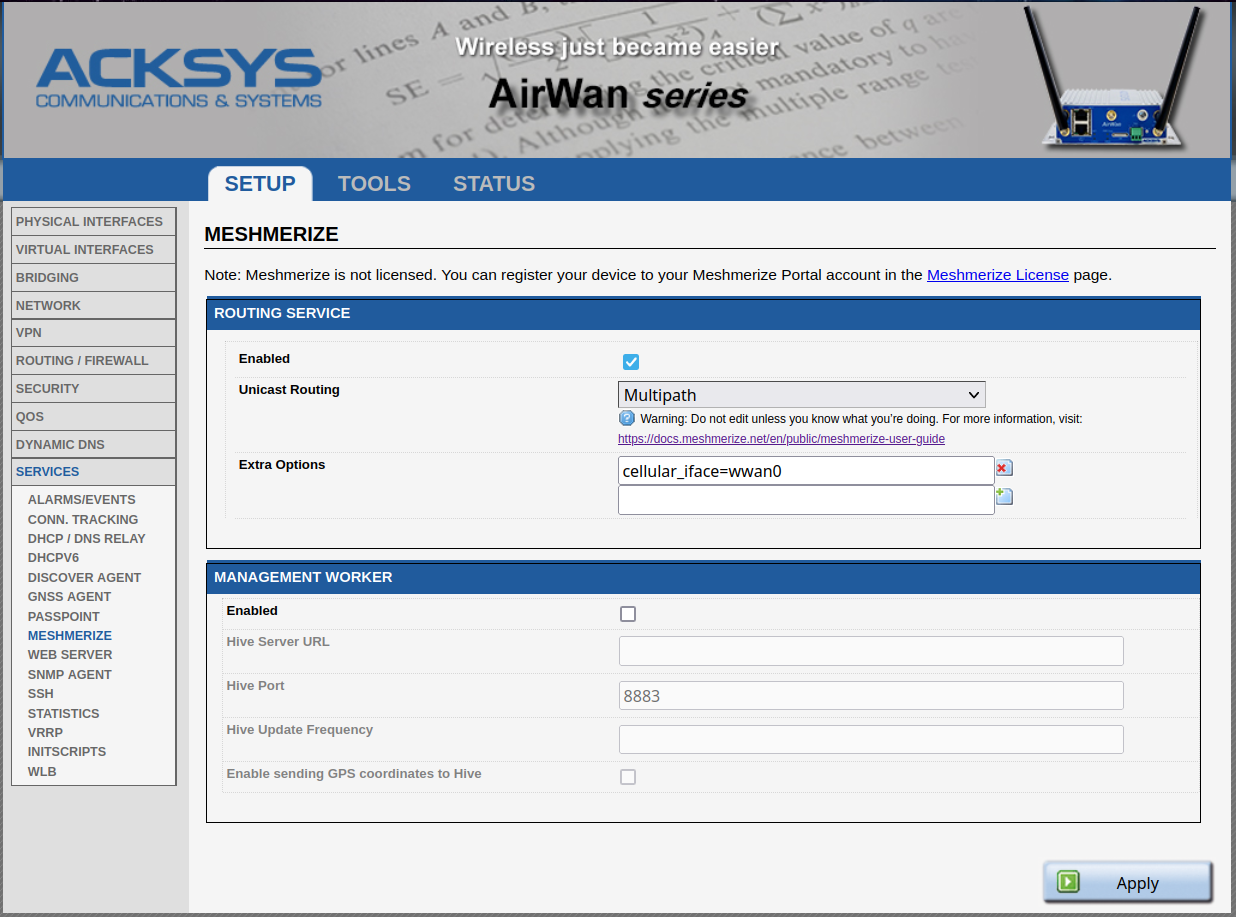
In this case, wwan0 is the cellular interface. The option is added as "cellular_iface=wwan0", as shown in the image below. Once again, click on "Apply" after adding the option.
¶ 5. Encryption via IPsec
WaveOS comes with IPsec already installed. It is a common VPN service. We will use it to enable encryption for the cellular link.