¶ Node Group Configuration Management
The Node Group Configuration Management feature enables you to configure multiple devices simultaneously directly through the Hive portal. Instead of connecting to each device individually, you can apply a predefined configuration template to a group of devices in just a few clicks. This feature is designed to save time, reduce configuration errors and simplify the management of larger networks.
¶ Example Scenario: Configuring Devices for a New Deployment
Imagine you have three devices that you have already registered with valid Meshmerize licenses and connected to the Hive portal.
On the Nodes page, you can see all three devices listed as connected.
Since these devices serve the same purpose (for example, three static nodes), you want to manage them as one group.
This way, you can configure them all at once using a single configuration template, instead of repeating the same steps for each device.
¶ Summary of the Steps:
- Add a configuration template for your device.
- Create a group and assign the template to it. From the Nodes page, assign the devices to this group.
- From the Configurations → Node Groups page, apply the chosen template to the group.
- From the Configurations → Status page, verify that the configuration has been successfully applied.
¶ Add a Configuration Template to your Hive
As shown in Screenshot-1, navigate to Configurations → Templates and add your template here. Choose the correct device model and click Add Template. The list of Meshmerize-supported devices will soon include a default template for each device. The list of default templates for each Meshmerize-supported device will be available soon. After successfully adding the template, you will be able to edit and rename it if needed.
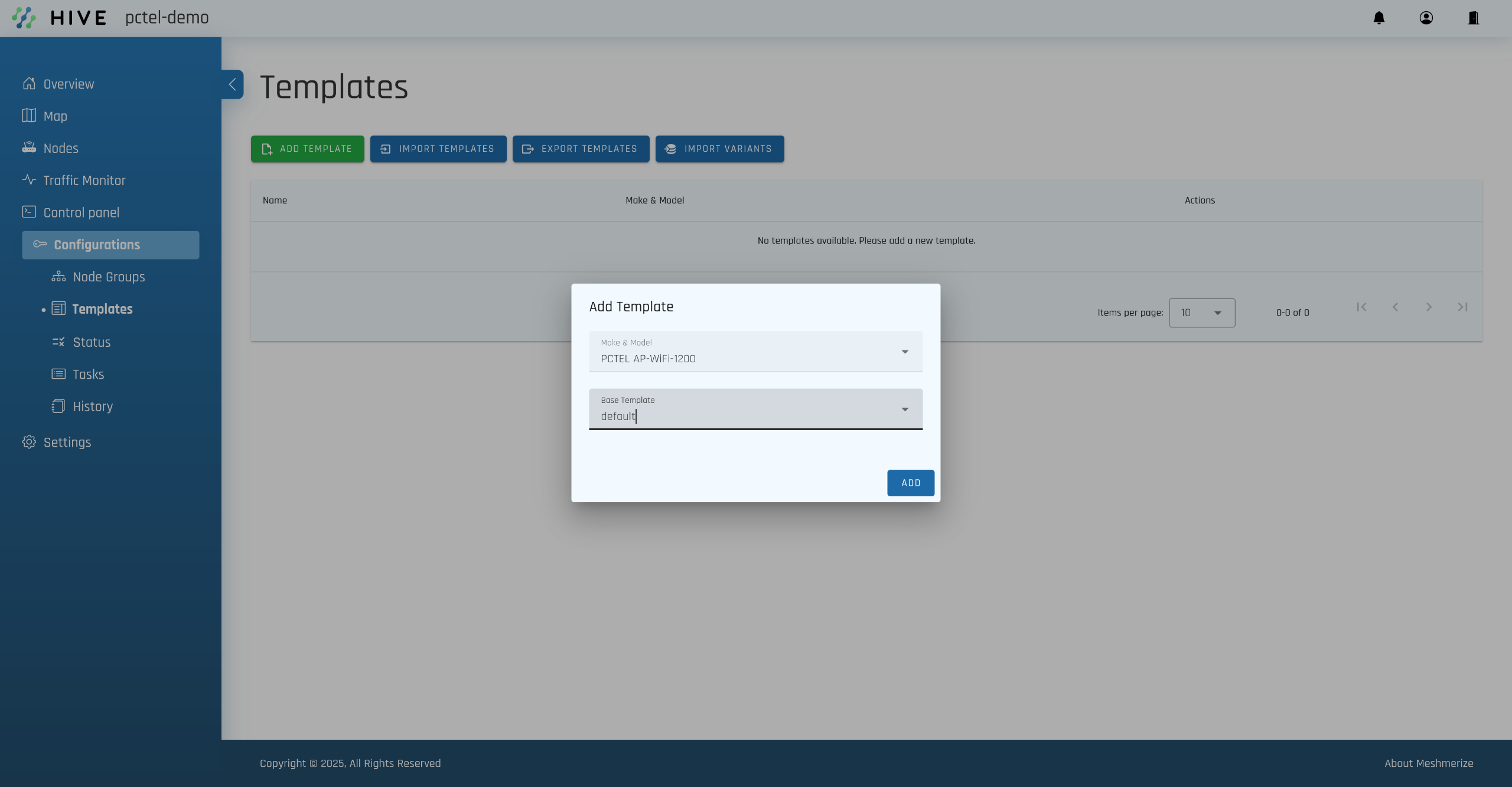
¶ Editing the Template according to the example scenario
You can now edit the template according to your needs. In this example, we will edit the Interface configurations:
- Turn Radio0 off.
- Set the channel value to 44 with a 40 MHz bandwidth.
- Change the default mesh password.
- Assign static IP addresses to each node in the group. You can enter the IP addresses you want each node to be assigned. One way to do this is by using a pattern such as
192.168.100.<id>, where<id>represents an integer that increments for each node. For example: The first device will get.1→192.168.100.1. The second device will get.2→192.168.100.2.
¶ Create a Node Group
After creating the Node Group, go to the Nodes page and add the connected Nodes to the group. Make sure you select the correct configuration template and assign it to the group.
Once everything is set up, it should look like Screenshot-2.
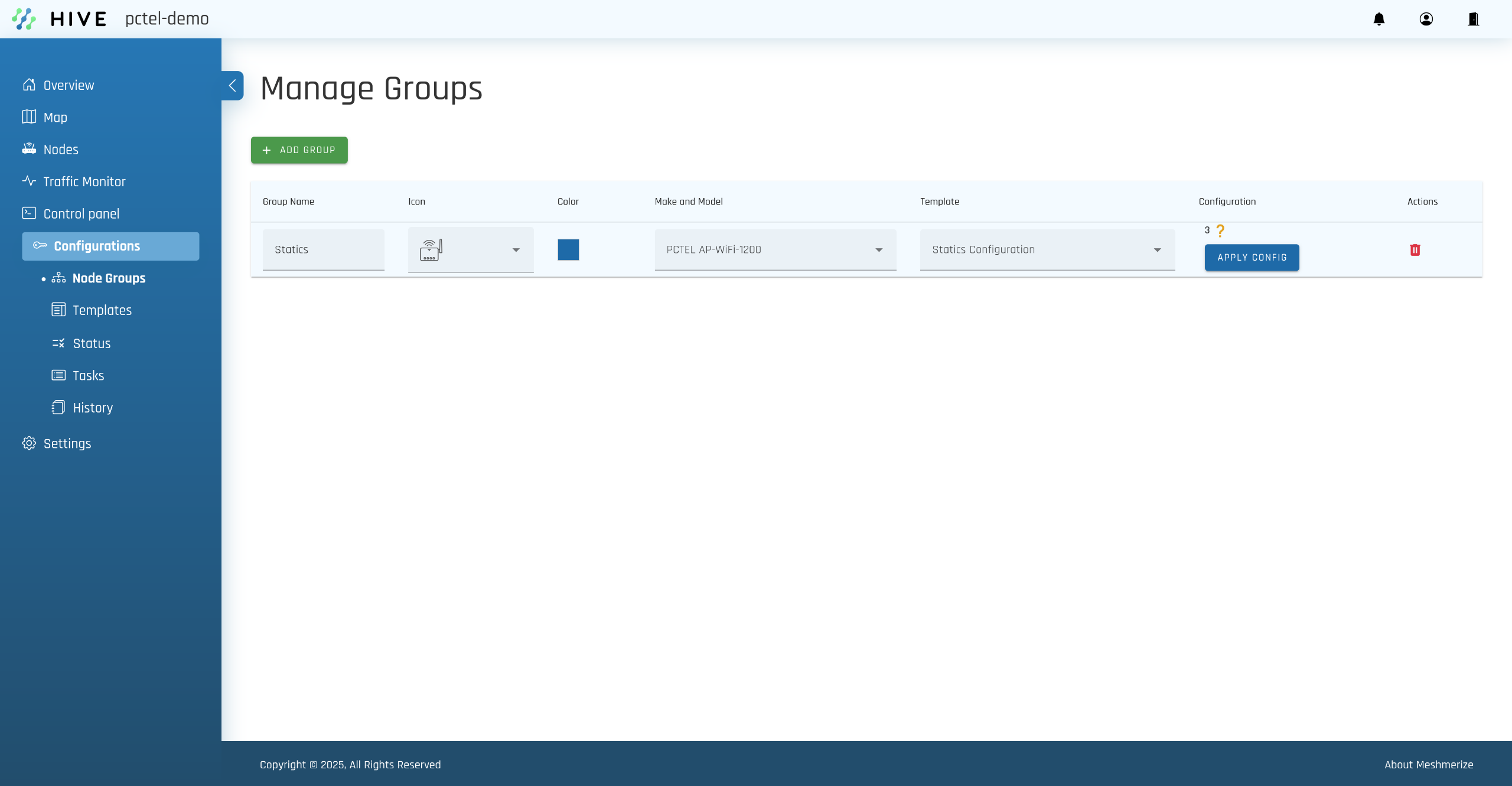
¶ Apply the Config and Check the Status
After applying the configuration, you can monitor the status on the Configurations → Status page, as shown in Screenshot-3. Here, you will see a list of the configured Nodes along with their current status. The possible statuses are: Pending, Running, Completed, and Failed.
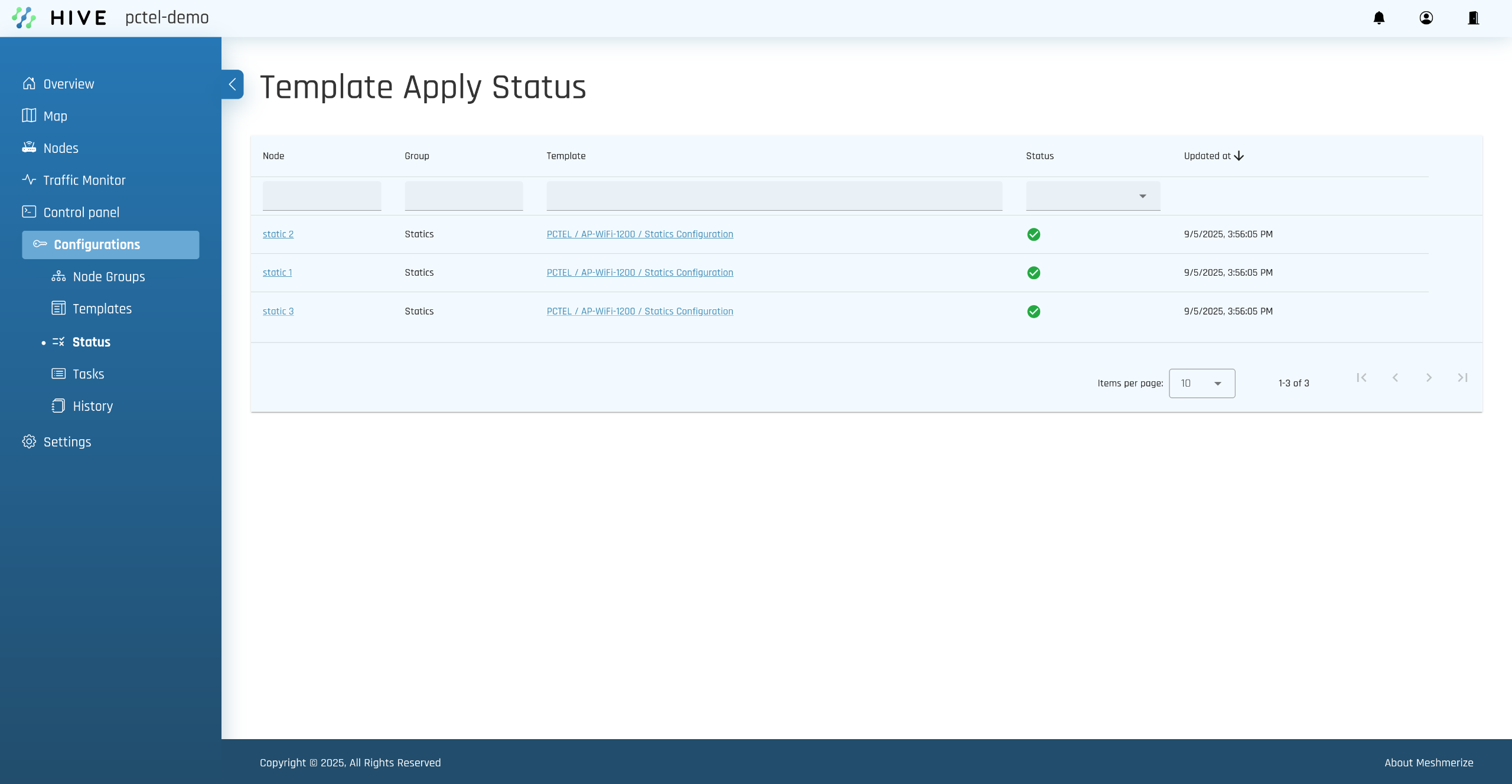
If the Configuration was not Successful on a Node
If the configuration fails to apply, the node will automatically revert to its previous configuration state.
This ensures that no incorrect or incomplete settings remain active.
For more details about the reason for the failure:
- Select the affected Node.
- Go to the Configuration tab to view detailed information and debug logs.
- Optionally, re-apply the configuration to that device only.
¶ [BETA] Offline Config Tool
Download and use the Offline Config tool provided below. This package provides utilities to automatically copy and execute Hive config scripts on a remote device via SSH. It supports both Bash (Linux/macOS) and PowerShell (Windows) environments.
On Hive, navigate to a single node (or create a new one from the nodes list), populate it with all the variables you need. Go to the “config” tab. Use the button to download the device config script and place it in the `/scripts` folder in the Offline Config tool. run the config tool with your device's IP
Read the Readme.md for more instructions
Download the tool here: /hive_offline_config_tool.zip